Configuring exceptions to cost item method assignments
After running the Default Cost Method Assignment utility, use the Cost Item Method Assignment utility to update cost items with exceptions to the department default by cost item and cost pool.
Filtering cost items and editing method assignments
When you open the utility, the page does not display any data other than the cost pools and their corresponding default cost method assignments (located in the first two rows at the top of the page) until you configure the filter. You filter for cost items to display in the utility by using the following parameters:
- Method assignment version
- Entity
- Department
- RevCode (optional)
- Start and end service dates
The utility then displays a list of all the individual cost items and their corresponding method assignments. You can edit the cost item method assignment different ways depending on your needs, such as assigning a cost method across all cost pools or editing an assignment for one or more specific cost pools.
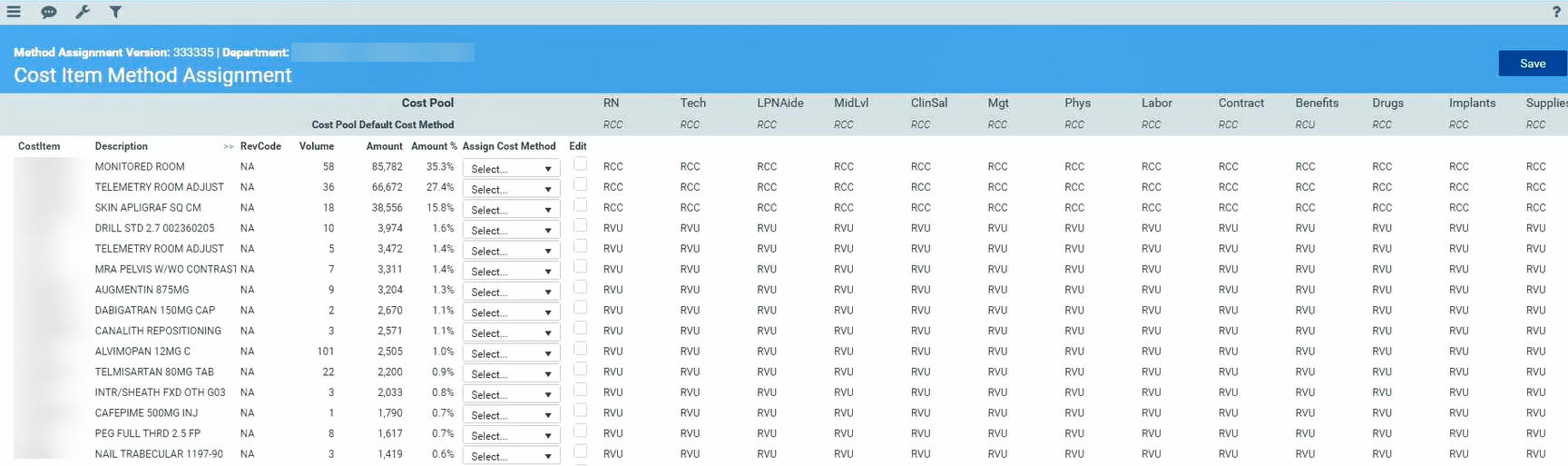
You can also view the cumulative amount of all the cost items by hovering your mouse cursor over each percentage in the Amount % column. This allows you to focus your effort on making assignment changes to the larger majority of your cost items.
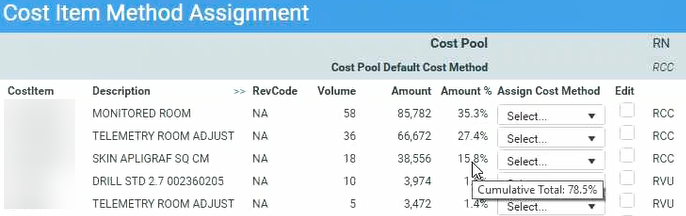
The Threshold Ruler provides a quick and easy way to assign methods to multiple cost items based on a cumulative percentage of revenue. The Threshold Ruler configuration is a part of the filter that allows you to specify a cumulative percentage of the total revenue based on the cumulative amount or volume. When you apply the ruler, the page displays a line to show you which cost items above the line are part of the cumulative percentage.

After identifying these cost item, you can then assign a method to the items above and below the line. You can do this for all of the cost items or specify one or more cost items.
In the following example, the cost items above the line make up 90% of the total revenue. The user configures the filter to do the following:
- For the cost items above the line, assign the RCC method to the RN, Tech, and MidLvl cost pools.
-
For the cost items below the line, assign the Transaction method to the RN, Tech, and MidLvl cost pools.
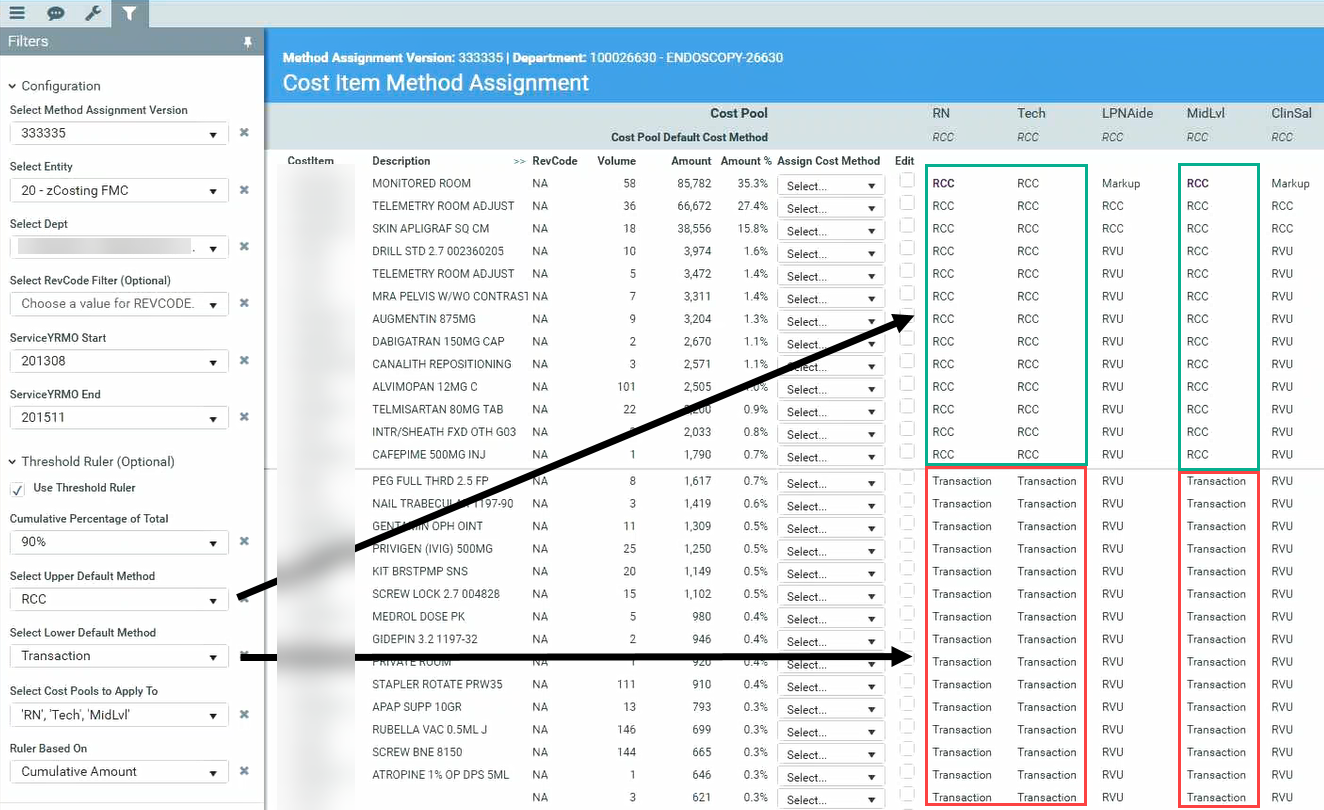
Notes regarding cost item assignments
Keep in mind the following when assigning default methods to cost items:
- If a cost item displays with no method assignments, this means that the cost item is not included in the version you selected in the filter. This can happen if you select a service start and end YRMO date that covers a wider range of time than the method assignment version you selected. For example, if a method assignment version covers three months, but you set the service start and end YRMO time frame for five months, then any of the cost items outside of the three month version dates will display without any methods assigned to them. However, if you assign a method to these blank assignments, the system will automatically include them in the version when you save your changes.
-
If the cost pool assignment is not applicable, you can assign cost methods for specific entities or departments.
-
If using Direct to Encounter functionality, you must assign a method of RVU at the department or cost item level for these Direct to Encounter departments.
Steps to configure cost item method assignments
To configure exceptions to cost item method assignments:
-
In the Guide View, click Methods and Assumptions > Methods > Cost Methods by Cost Item.
NOTE: The utility opens in a separate browser window. When the utility first opens, no information displays other than the Cost Pool and Cost Pool Default Cost Method rows at the top of the page.
-
In the upper left corner of the page, click the filter icon.
TIP: To keep the filter dialog available, click the thumbtack in the upper right corner of the dialog. This keeps the dialog displayed while working in the utility.
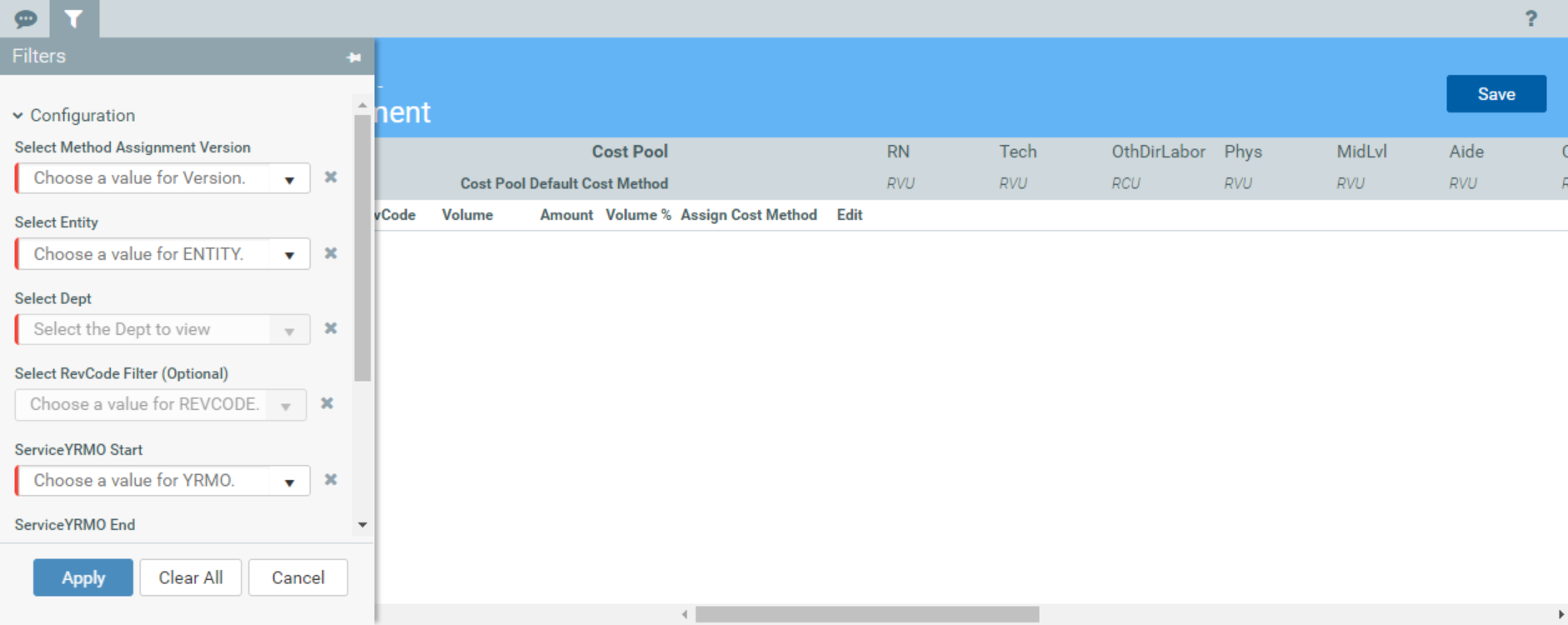
-
In the Configuration section of the filter, complete the following, as needed:
Option Description Select Method Assignment Version As part of running the Default Cost Method Assignment utility, the system assigns a version to the cost assignments based on a specific period of time.
From this drop-down, select the version in which to filter the cost items.
Select Entity Select the entity. Select Dept Select the department. Select RevCode Filter (optional) Select a revenue code. ServiceYRMO Start Select the start date of the service. ServiceYRMO End Select the end date of the services. -
To use the Threshold Ruler, in the filter, select the Use Threshold Ruler check box, and do the following:
NOTE: For more information, see Using the Threshold Ruler.
Option Description Cumulative Percentage of Total Select a percentage of the total revenue amount or volume to apply the ruler. Select Upper Default Method Select the cost method to assign to the cost items above the line. Select Lower Default Method Select the cost method to assign to the cost items below the line. Select Cost Pools to Apply To Select one or more cost pools in which to apply the cost method. Ruler Based On Select whether to base the Cumulative Percentage of Total on amount or volume. -
For each appropriate cost item, select the check box in the Edit column, and make any necessary adjustment to the unit calculation method by doing any of the following:
- To assign the same cost method across all cost pools, from the Assign Cost Method drop-down, select the cost method.
-
To assign a cost pool to one or more specific cost pools, in the cost pool column, select a method from the drop-down.
TIP: By default, the Description column is truncated to make more room for the data on the page. Click >> in the Description header column to display more information.
-
After making your changes, in the upper right corner of the page, click Save.

